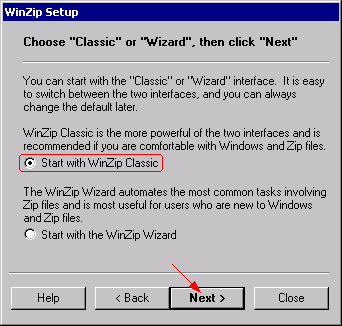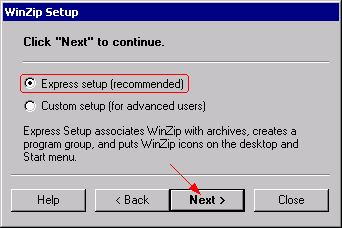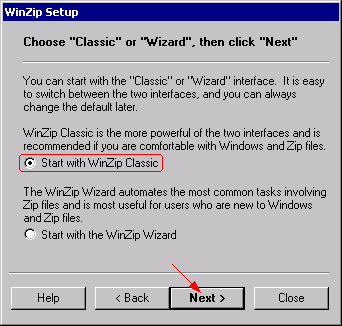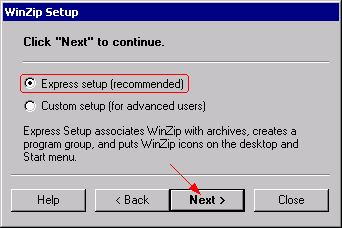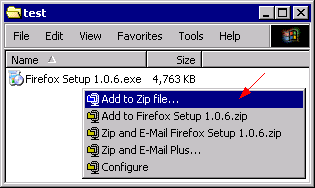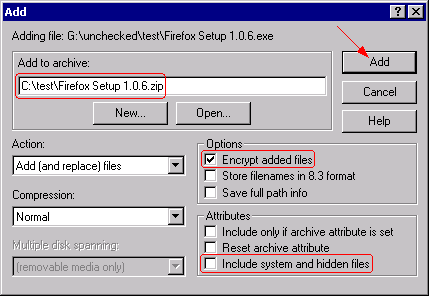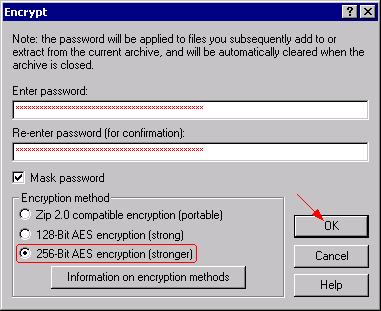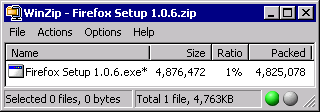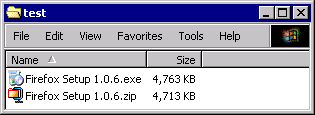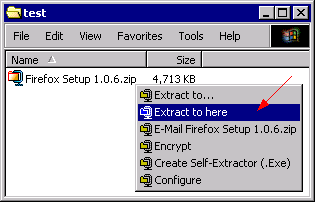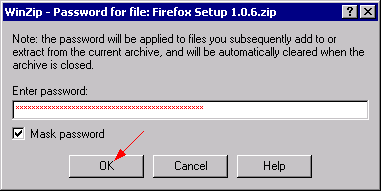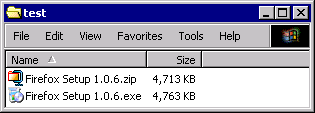| This guide shows how to handle files with WinZip 9. WinZip is a standard tool to compress and encrypt files and folders. The latest version 9 of WinZip introduces strong encryption algorithms which allow to protect files in a secure way. |
| |
| The bigger a file is the bigger is the space it consumes on a mass storage media (e.g. hard disk). And the bigger the file is the more time and bandwidth is required to transfer it over a network (LAN, Internet,...). Several techniques to reduce the file size were conceived, these methods are called compression. |
One discerns between two categories of compression:
- Lossless compression - The content of the file doesn't lose information during the compression process. For example: A text or program file which is changed during the compression is destroyed and useless after the decompression. It must be an exact binary image. The compression ratios are rather low with this method.
- Lossy compression - Loss of content is allowed. This works for certain file types only (e.g. Video, Audio or picture file). For example: During a MP3 compression of a sound file those parts are removed which the listener wouldn't notice anyway. The result of a lossy compression is not an exact binary image. The possible compression ratios are very high.
|
| So called packer formats (ZIP, RAR, ACE, ARJ,...) belong to the category lossless compression. They are able to compress any content without losing any data. |
| |
| Numerous compression algorithms are available. To give an impression on how lossless compression works, we describe exemplary the RLE algorithm here: |
| RLE (Run Length Encoding) is an algorithm to replace a sequence of equal data units by a control sequence. |
Example: This character string shall be compressed with RLE: ABBBBBBBBBCCCCCCCD (size = 18 bytes)
The result of the RLE compression: A%8B%7CD (size = 8 bytes, compression ratio = 44 percent)
The %8B means 'Print 8 times a B' and %7C means 'print 7 times a C'. |
| During the decompression the original character string is recovered again. |
| |
| |
| The installation of WinZip is straightforward. |
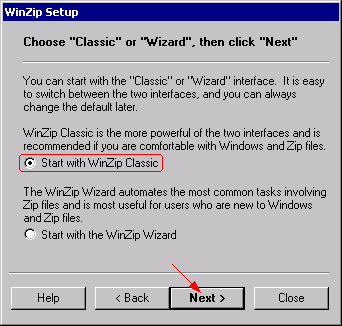 |
| |
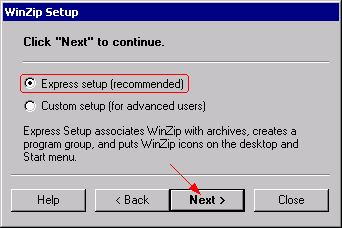 |
| |
| |
| To create a WinZip archive select the files/folders to add, right-click and choose WinZip/Add to Zip file... |
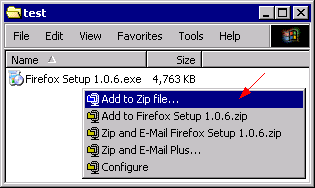 |
| |
| Choose a destination folder for the Zip archive. Enable Encrypt added files. Uncheck Include system and hidden files. This is IMPORTANT and strongly recommended! Windows stores by default a file called thumbs.db to each folder which contains small versions of the picture files stored to that particular folder. thumbs.db is a hidden file and could inadvertently be added to the Zip archive, unnoticed that is. |
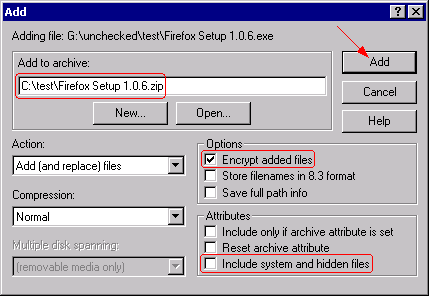 |
| |
| Enter a password and choose an encryption method. Zip 2.0 is insecure and shouldn't be used anymore, except if backward compatibility to older WinZip versions is required. We recommend to use 256-Bit AES. |
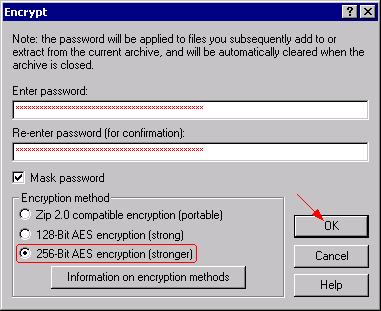 |
| |
| After the successful creation of the Zip archive, the WinZip main window opens and shows the contents. A * as postfix tells us that the file is encrypted. |
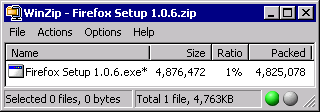 |
| |
| The Zip archive was stored to the same folder. |
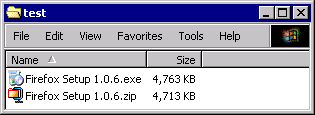 |
| |
| |
| To open a Zip archive select it, right-click and choose WinZip/Extract to here. |
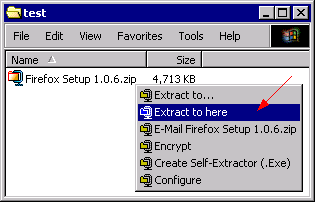 |
| |
| Enter the password, if necessary. |
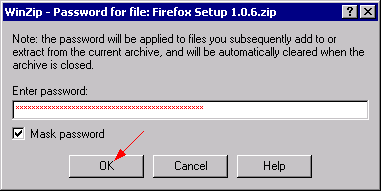 |
| |
| The content of the Zip archive was stored to the same folder. |
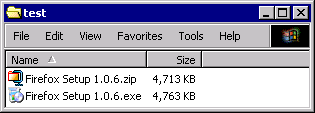 |
| |
| |