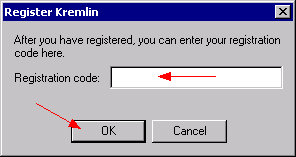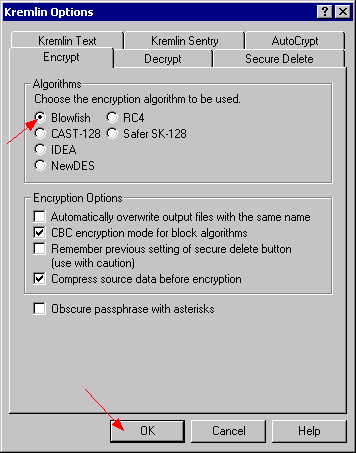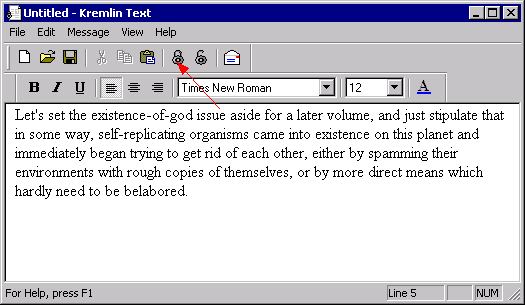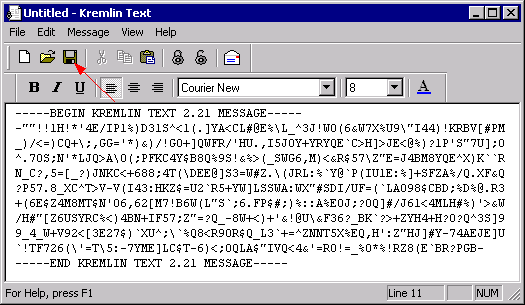| This guide shows how to use cryptography with Kremlin. Cryptography is the technique of protecting information so that only authorized persons (those who possess the 'key') are able to read it. The encryption/decryption of files and text messages is explained here. Kremlin is easy to use and provides powerful and secure cryptographic algorithms. |
| |
The better the encryption algorithm the better the encrypted data is protected against attacks. The larger the length of the applied key (password) the more secure. Kremlin 2.21 provides a number of encryption algorithms:
- DES/NewDES - Is considered as insecure now.
- Blowfish - Very secure and approved algorithm.
- Cast - Used in PGP (Pretty Good Privacy).
- IDEA - Still a very secure algorithm. Used in PGP.
- RC4 - Used for financial transactions mostly.
- Safer SK-128 - Secure algorithm.
In the unregistered version, only NewDES is available. Kremlin comes in two different versions: The domestic version is the most secure. The international version uses a reduced key length in the algorithms and so is less secure. For serious security applications the registered domestic version is strongly recommended. |
| |
| |
| For security reasons the Kremlin domestic version should be used instead of the international version. |
| Go to the Kremlin download page and answer all three questions with Yes. Press Download Kremlin and download krem221.exe from the next page. |
 |
| |
| Execute krem221.exe to start the installation (krem221i.exe is the international version). |
 |
| |
| To disable the automatic cleaning (not required for encryption/decryption) select No, do not run at midnight. |
 |
| |
| To disable the automatic cleaning at Windows shut down (not required for encryption/decryption) select No, do not run at shutdown. |
 |
| |
| Enter here files or directories which shall be encrypted automatically at Windows shut down. Leave the field empty when not needed. |
 |
| |
| Choose Blowfish as default algorithm. In the unregistered version only NewDES is available. Read the next chapter on how to register Kremlin. |
 |
| |
| |
| To unlock all available encryption algorithms, Kremlin must be registered by entering a registration code. |
| Launch Register Kremlin from the Start menu. |
 |
| |
| Press Continue. |
 |
| |
| Enter your registration code and press OK. |
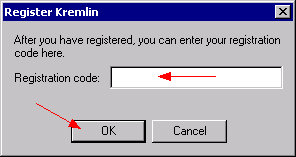 |
| |
| In the Options all algorithms are available now. We recommend to use Blowfish. |
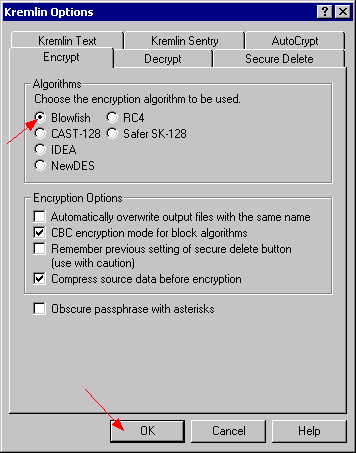 |
| |
| |
| Encryption makes information unreadable for unauthorized persons. |
| To encrypt a file/folder(s) right-click and select Kremlin Encrypt. |
 |
| |
| Enter and confirm a password. |
 |
| |
| The encrypted file is created now. The file extension is kgb. |
 |
| |
| |
| Decryption is the reverse way to Encryption, i.e. by applying the correct 'key' (password) the information becomes readable again. |
| To decrypt a Kremlin encrypted file/folder(s) right-click and select Open or do a double-click on the file. |
 |
| |
| Enter the password which was used to encrypt this file. |
 |
| |
| The original content is recovered now. |
 |
| |
| |
| The Kremlin Text function in Kremlin is able to encrypt text messages. The output is done in a text file again, with printable characters. This is useful when the distribution of binary files is impossible, e.g. posting on a BBS. Kremlin Text acts like a common word processor (like WordPad), i.e. formatted text can be written in the usual way. A simple click on encrypt makes the content unreadable for unauthorized persons. |
| Launch Kremlin Text form the Start menu. |
 |
| |
| |
| Open Kremlin Text and write the text you wish to encrypt. Or load an existing text document. |
| Click on the encrypt icon. |
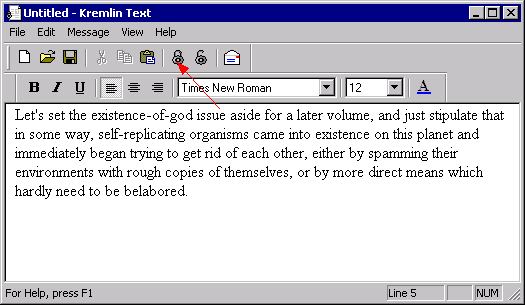 |
| |
| Enter and confirm a password. |
 |
| |
| The content of the text document is encrypted now. Save or copy & paste the message (e.g. to a BBS). It's also possible to send it by email, just click on the mail icon. |
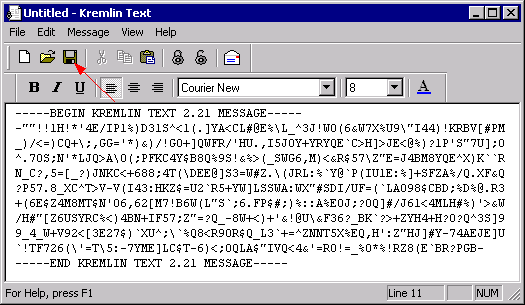 |
| |
| |
| To read an encrypted message, open Kremlin Text and load a text file or copy & paste the message to the text area. |
| Click on the decrypt icon. |
 |
| |
| Enter the password which was used to encrypt this message. |
 |
| |
| The original text is visible now. |
 |
| |
| |