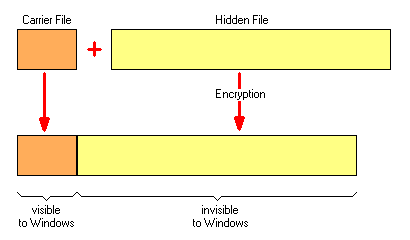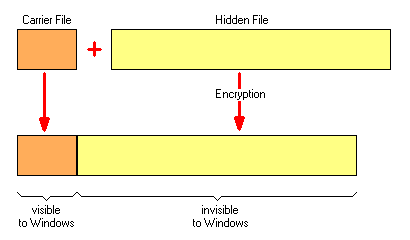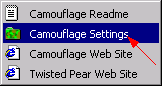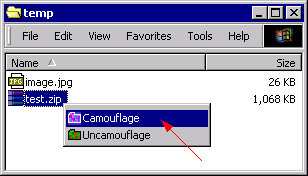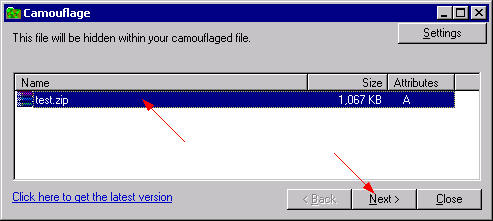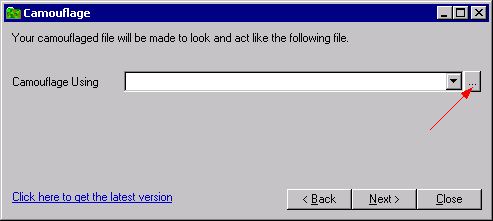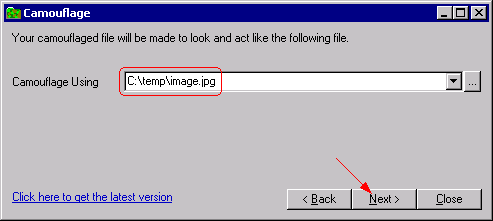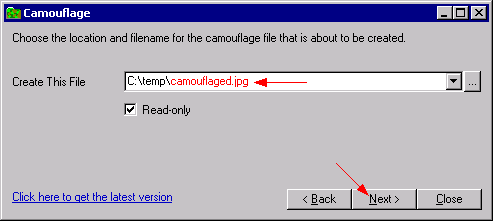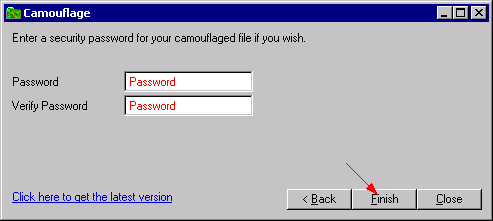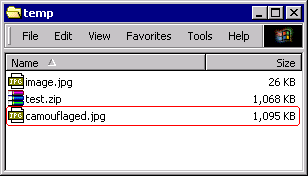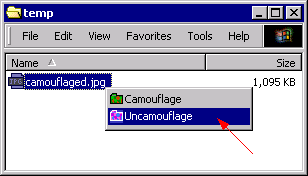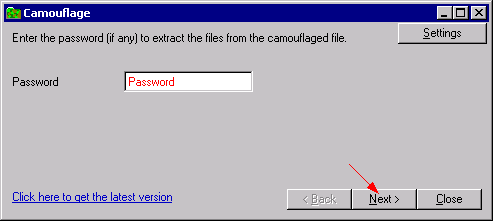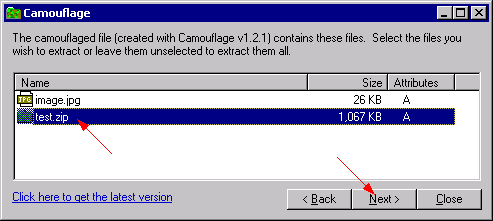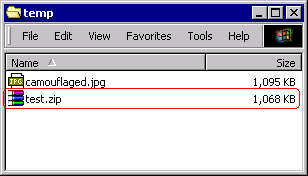| This guide shows how to hide files in other files by the use of the freeware tool Camouflage 1.2.1. The allowed file size of the hidden file is virtually unlimited. Camouflage is able to handle files of all types. |
| |
Camouflage encrypts the file which shall be hidden, then this file will be attached to the carrier file (mostly a picture file). Windows is able to open the file with the hidden file in the usual way, it can't detect the presence of the additional content. An experienced user can guess a camouflaged file, because the file size is usually considerably bigger than it's expected from the carrier file.
|
| Principle of Camouflaging |
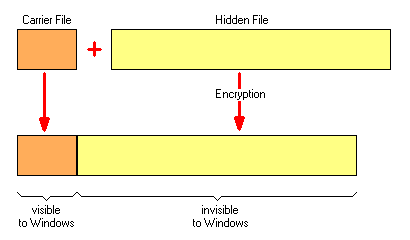 |
| |
| Principle of Uncamouflaging |
 |
| |
| WARNING: The encryption method used by Camouflage is very weak, i.e. the password can be cracked very easily. To secure the hidden file against attacks, additional encryption (e.g. PGP, Kremlin,...) on that file must be used before the camouflage process takes place. |
| |
| |
| Download and install Camouflage 1.2.1 (alternative download here). Then launch the Camouflage Settings from the Start menu |
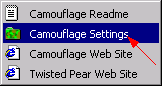 |
| |
| Adjust the settings as shown below and press Close. |
 |
| |
| |
Camouflaging means to hide a file in another file. In this example we hide the file test.zip in the picture file image.jpg. The resulting camouflage file will be saved as camouflaged.jpg.
|
| Right-click test.zip and choose Camouflage. |
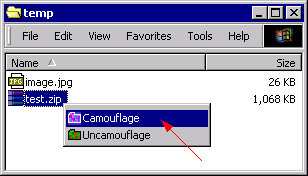 |
| |
| Highlight test.zip and press Next. |
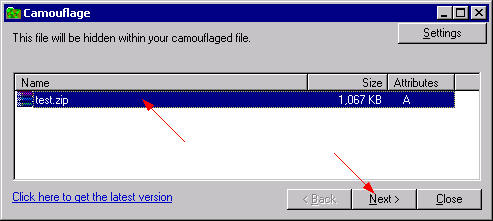 |
| |
| Click on the browse button. |
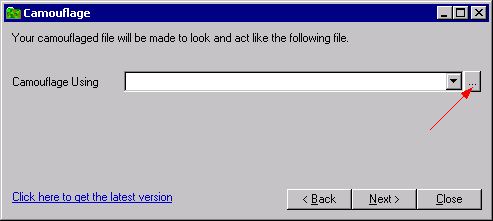 |
| |
| Select image.jpg and press Open. |
 |
| |
| The path to image.jpg is displayed now. Press Next. |
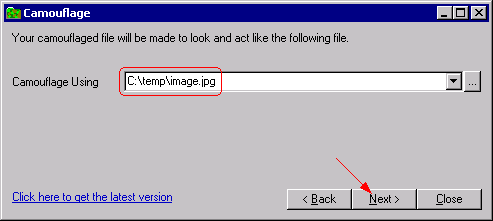 |
| |
| Enter the name of the camouflage file (camouflaged.jpg). Press Next. |
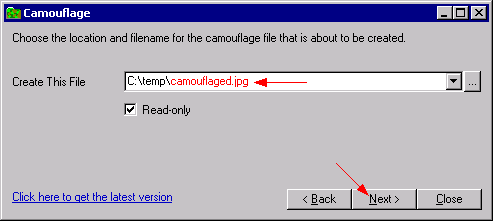 |
| |
| Enter a password and press Finish. |
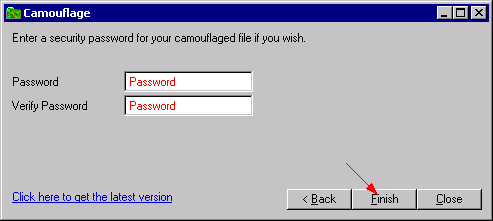 |
| |
| The camouflage file camouflaged.jpg is created. |
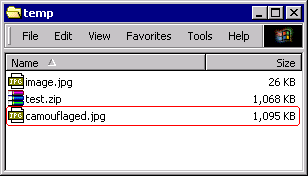 |
| |
| |
Uncamouflaging is the reverse process to camouflaging, i.e. the hidden file will be extracted from the camouflage file. We'll use the file camouflaged.jpg with the hidden test.zip from the previous chapter to explain the uncamouflaging.
|
| Right-click camouflaged.jpg and choose Uncamouflage. |
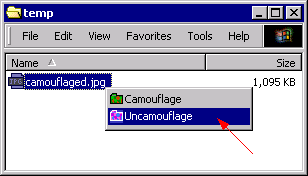 |
| |
| Enter the password and press Next. |
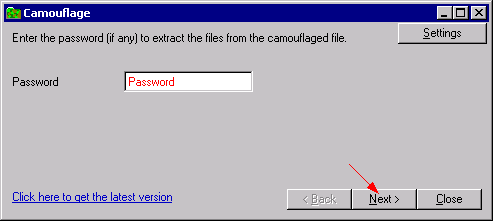 |
| |
| The carrier file and the hidden files are shown now. Highlight test.zip and press Next. |
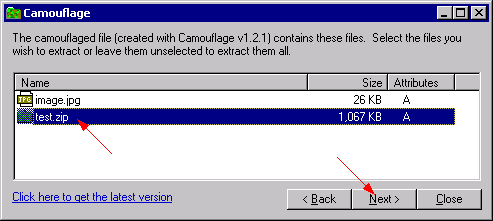 |
| |
| Enter the path to where test.zip shall be extracted and press Finish. |
 |
| |
| The hidden file test.zip was successfully extracted. |
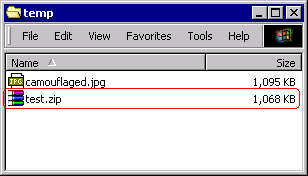 |
| |
| |