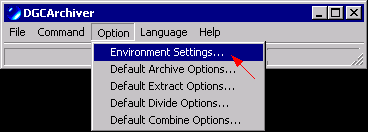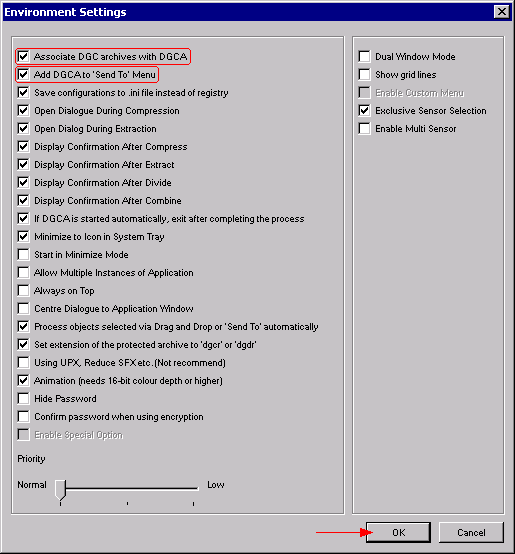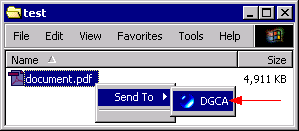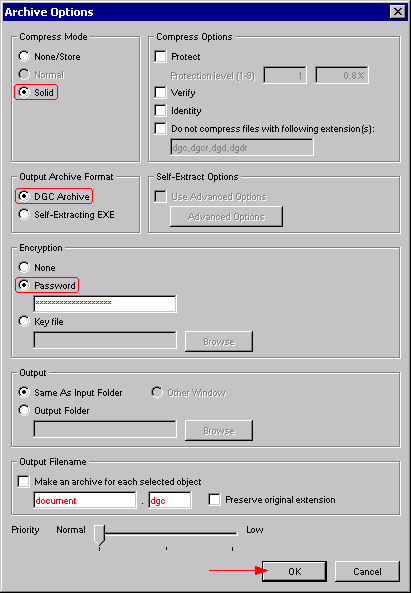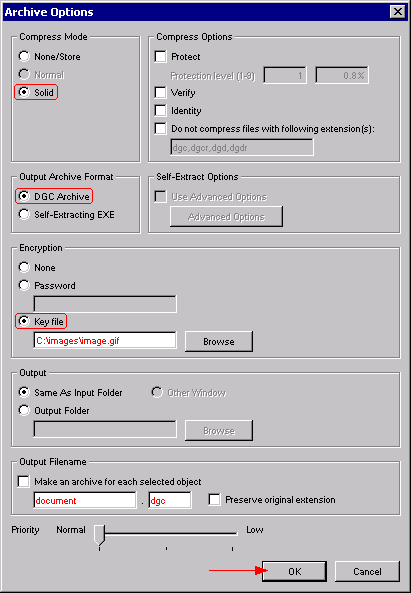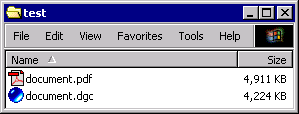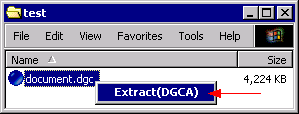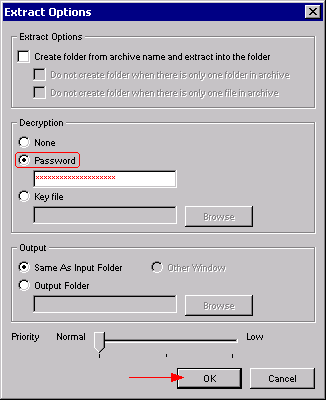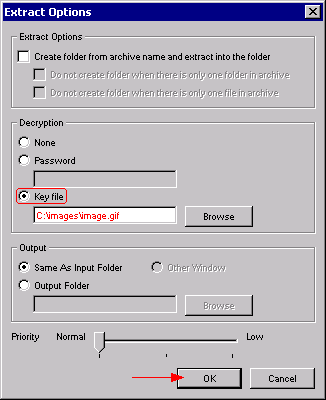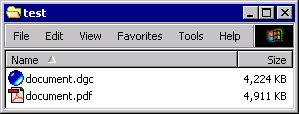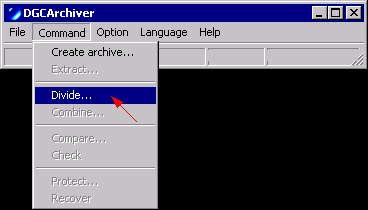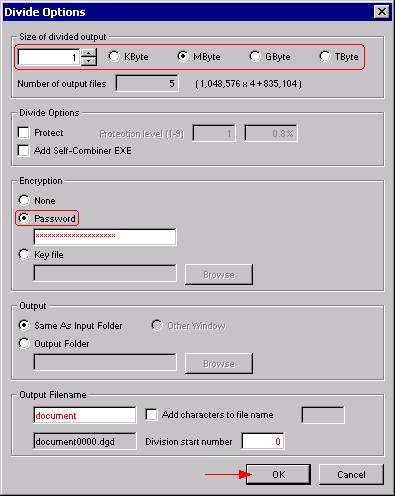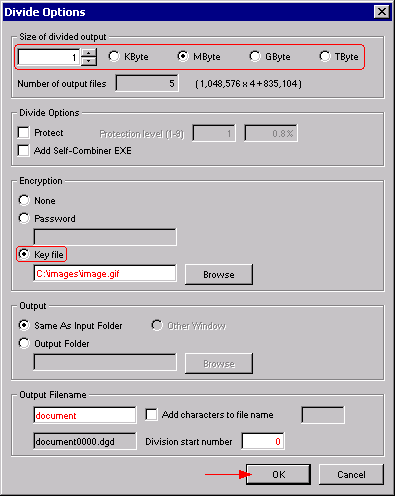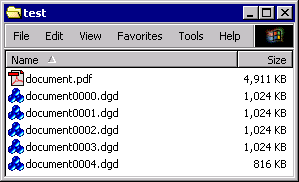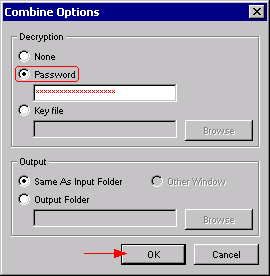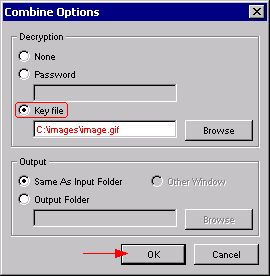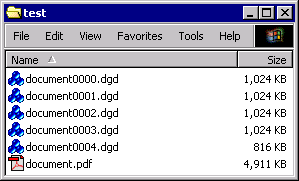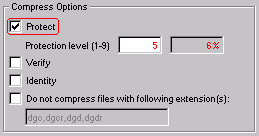| DGCA (DigitalGCodecArchiver) is an universal tool to compress, split and encrypt files and folders. It is distributed as freeware. |
| |
| Download and install the latest version of DGCA (Japanese/English). By default no icon is created. DGCA must be started manually from its installation folder, default is: C:\Program Files\DGCA\dgca.exe |
| Enter the Settings. |
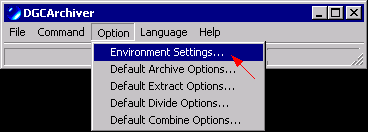 |
| |
| Set the associations. DGCA can be controlled by the Windows Explorer context menu then (right-click). |
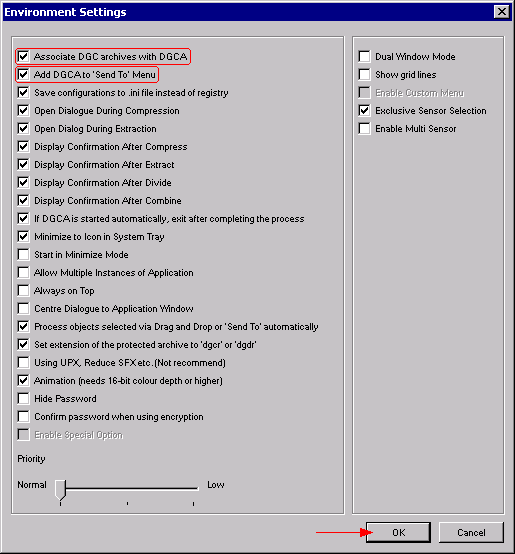 |
| |
DGCA provides several ways to perform actions:
- DGCA main window - The items in the File and Command menus can be used.
- Drag & Drop - Many operations can be triggered by dragging and dropping files to the DGCA main window.
- Context menu - By right-clicking files and folders in a Windows Explorer window, DGCA functions can be triggered.
|
| |
| |
| Select the files and folders to compress in the Windows Explorer. Right-click and choose Send To/DGCA. |
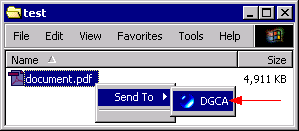 |
| |
| To encrypt the data, DGCA provides two methods. Either a password can be used (left picture) or a key file (right picture). Such a key file can be of any file type and size, e.g. a small and inconspicuous GIF file. To be able to decrypt the data later, the key file must be sent along with the encrypted data. |
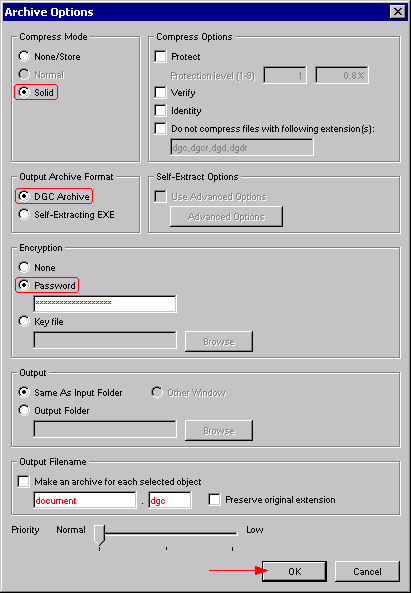 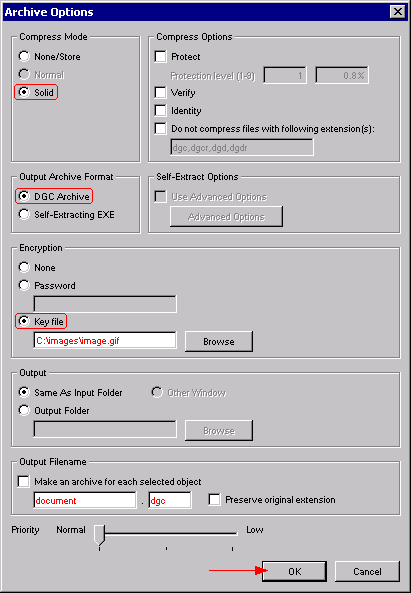 |
| |
| The compression/encryption is in progress. |
 |
| |
| The file was processed successfully. The default extension is .dgc. |
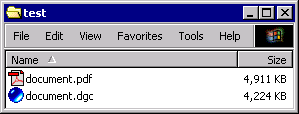 |
| |
| |
| To extract a DGCA compressed file, right-click it in the Windows Explorer and choose Extract(DGCA). |
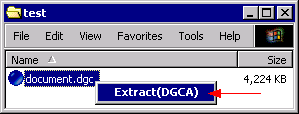 |
| |
| If the file is encrypted, enter the password or point to the assigned key file. |
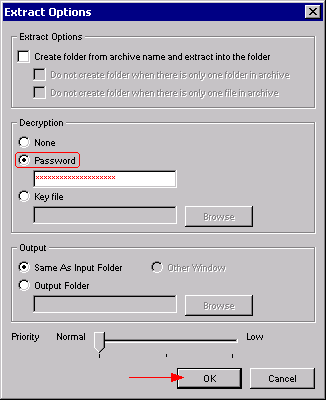 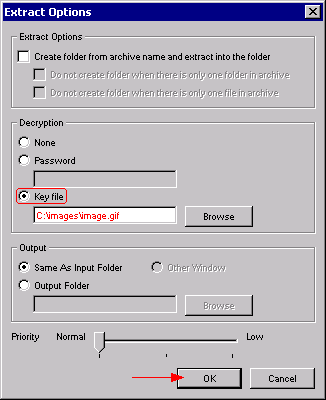 |
| |
| The extraction/decryption is in progress. |
 |
| |
| The original file was recovered. |
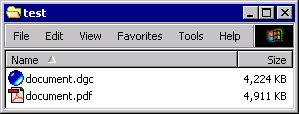 |
| |
| |
| In order to distribute files over networks, for example, splitting them into handy parts can be useful. This function is called Divide in DGCA. |
| Select the files and folders to compress/divide in the Windows Explorer. Then drag and drop them to the DGCA main window. Click Cancel in the Archive Options window. Then choose Divide from the Commands menu. |
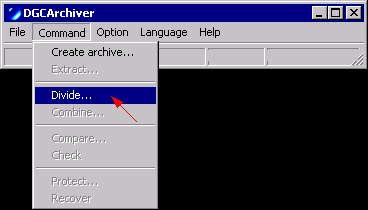 |
| |
| Choose the size of the split files. To encrypt the data, DGCA provides two methods. Either a password can be used (left picture) or a key file (right picture). Such a key file can be of any file type and size, e.g. a small and inconspicuous GIF file. To be able to decrypt the data later, the key file must be sent along with the encrypted data. |
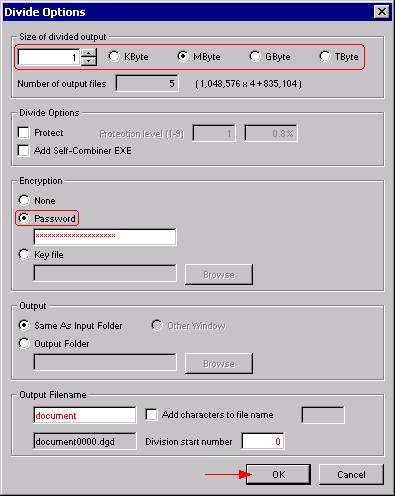 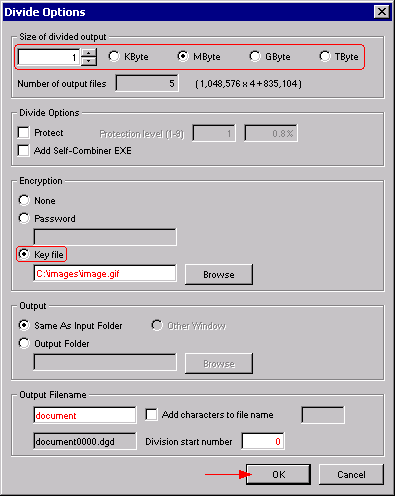 |
| |
| The compression/encryption/splitting is in progress. |
 |
| |
| The file was processed and splitted successfully. The default extension is .dgd. |
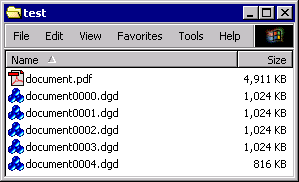 |
| |
| |
| To join/decrypt/extract a set of DGCA files, the function Combine must be used. |
| Select the first file of the set (usually *0000.dgd), right-click and choose Combine(DGCA). |
 |
| |
| If the set of files is encrypted, enter the password or point to the assigned key file. |
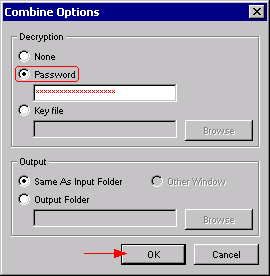 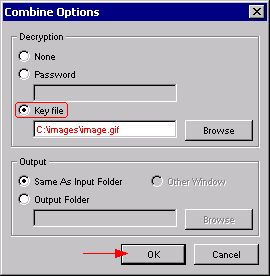 |
| |
| The combining//decryption/extraction is in progress. |
 |
| |
| The original file was recovered. |
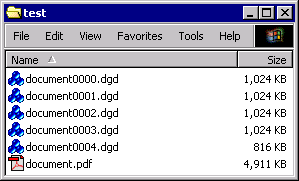 |
| |
| |
| The Protect function of DGCA adds additional data to a compressed file to improve the integrity. The higher the Protection level the better but the overall size will be increased too. To enable the Protect function, use the respective settings in the Archive/Divide Options window when compressing a file. |
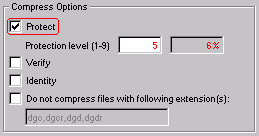 |
| |
| Files with enabled Protect have the extension .dgcr respectively .dgdr. |
| |
| |